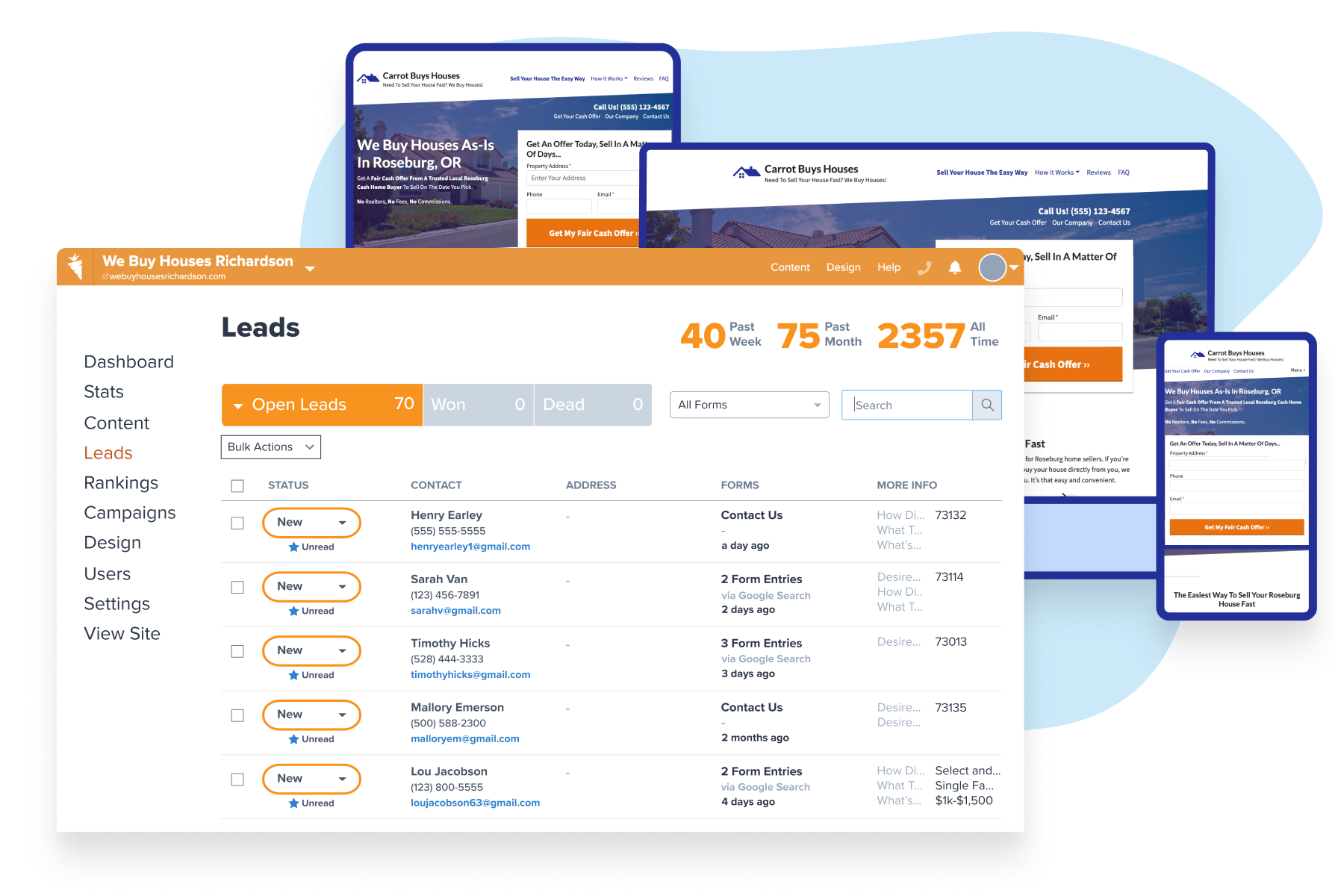
Demo Carrot: How many deals are you losing to your competitor’s website?
Take a Free DemoVideo Transcript
Hey, this is JT with Silver Street Marketing and I have a Facebook real estate video ads training for you guys.
This first little part, I am going to show is how to log into your Ads Manager. If you’ve ever boosted a post, ever done any sort of paid advertising on Facebook, it will be quite easy. And if you haven’t, you’ll be able to figure it out as well!
The MAIN reason we’re doing this training is that there is such a high increase in reach volume right now that you need to be using video ads within a views campaign to maximize your accounts.
Take Advantage of the Opportunity Facebook Ads Offers for Real Estate
There is a huge opportunity to build up your audiences so that you can see big results heading into the end of quarter two and start of quarter three on your retargeting, as well as just getting a front of people right now, preparing lists for cold calling or direct mail, and finding new prospective sellers.
There’s a lot of people out there right now that are on Facebook that could use your help.
Let’s dive in!
Follow These Steps to Create Facebook Real Estate Video Ads Using Video Views
First, we’ll show you how to log into your ad account.
From your Facebook page, drop down the menu and click “Manage Ads“
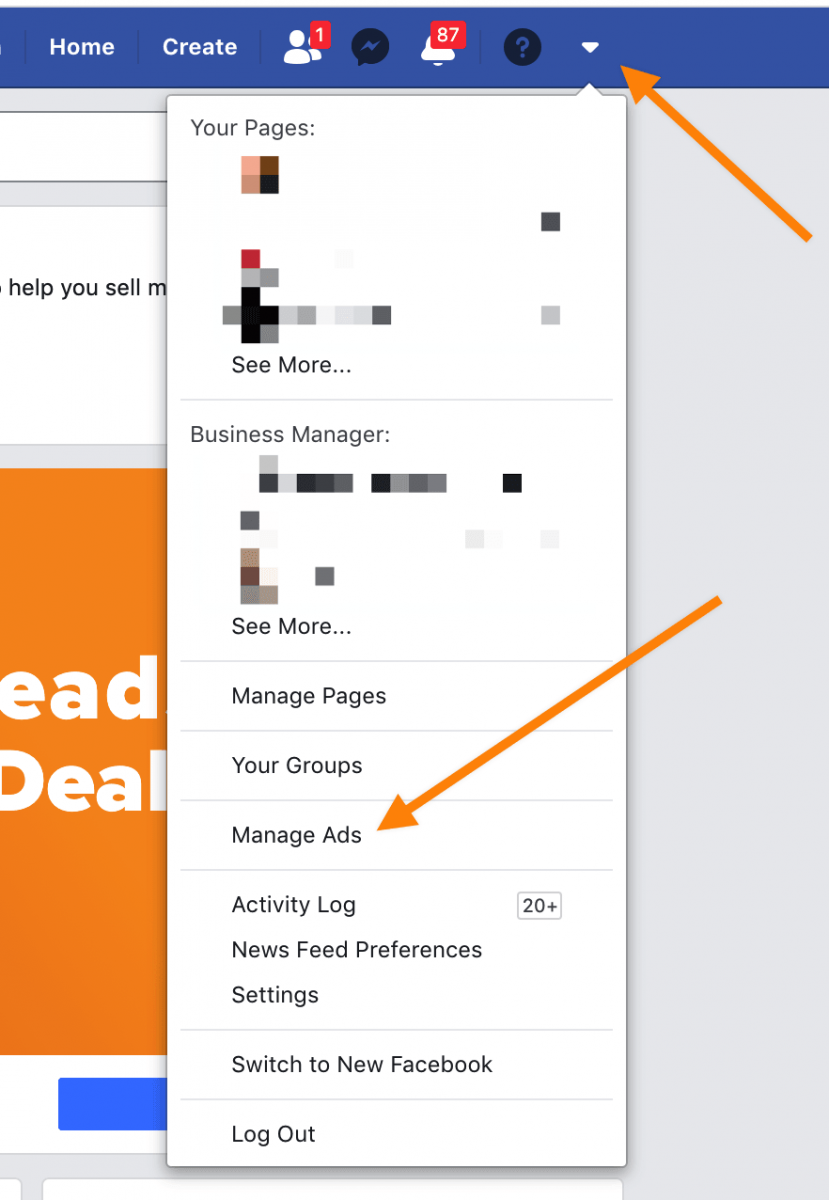
If you’ve never opened up a Facebook Ads Manager before you can just click the account right here under “Business Manager” and you’ll get to the same page.
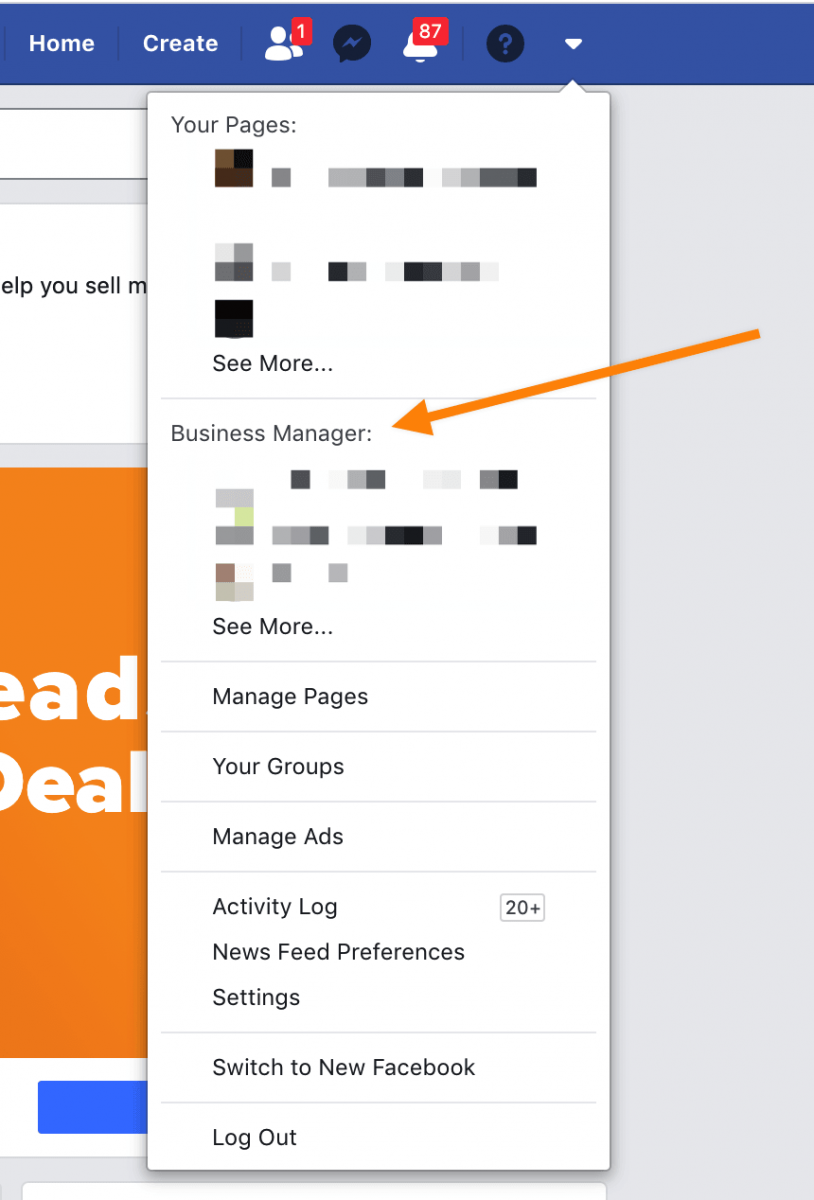
I’m going to pull up my Ads Manager and get started creating ads.
If you have boosted a post in the past, it will be right here…
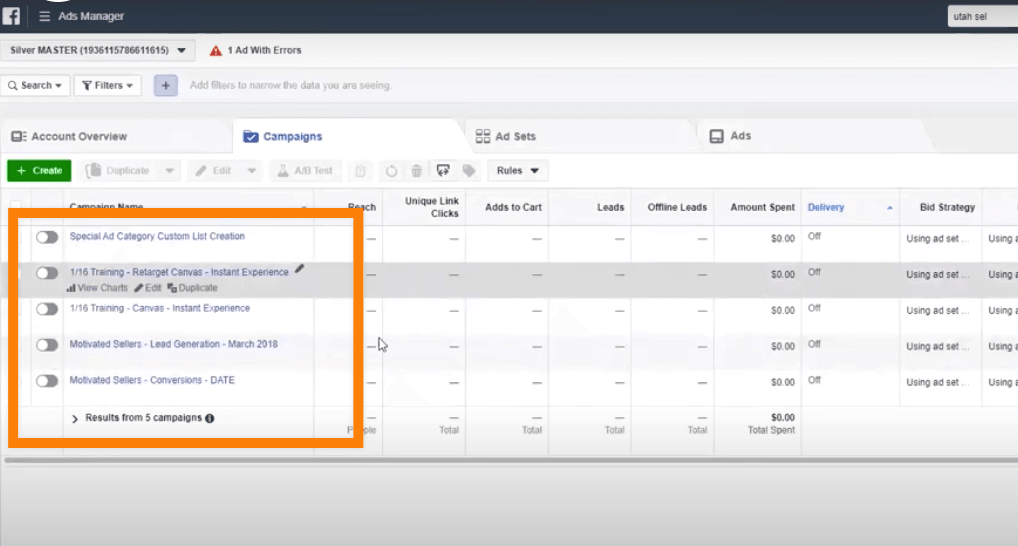
Facebook automatically creates this for you. If you’ve never done it, it’ll walk you through the steps of creating your Ads Manager so you can start doing some posts and different advertising on Facebook.
Starting Your Video Views Campaign
So the campaigns that I’ve been seeing lots of results in, are video views campaigns.
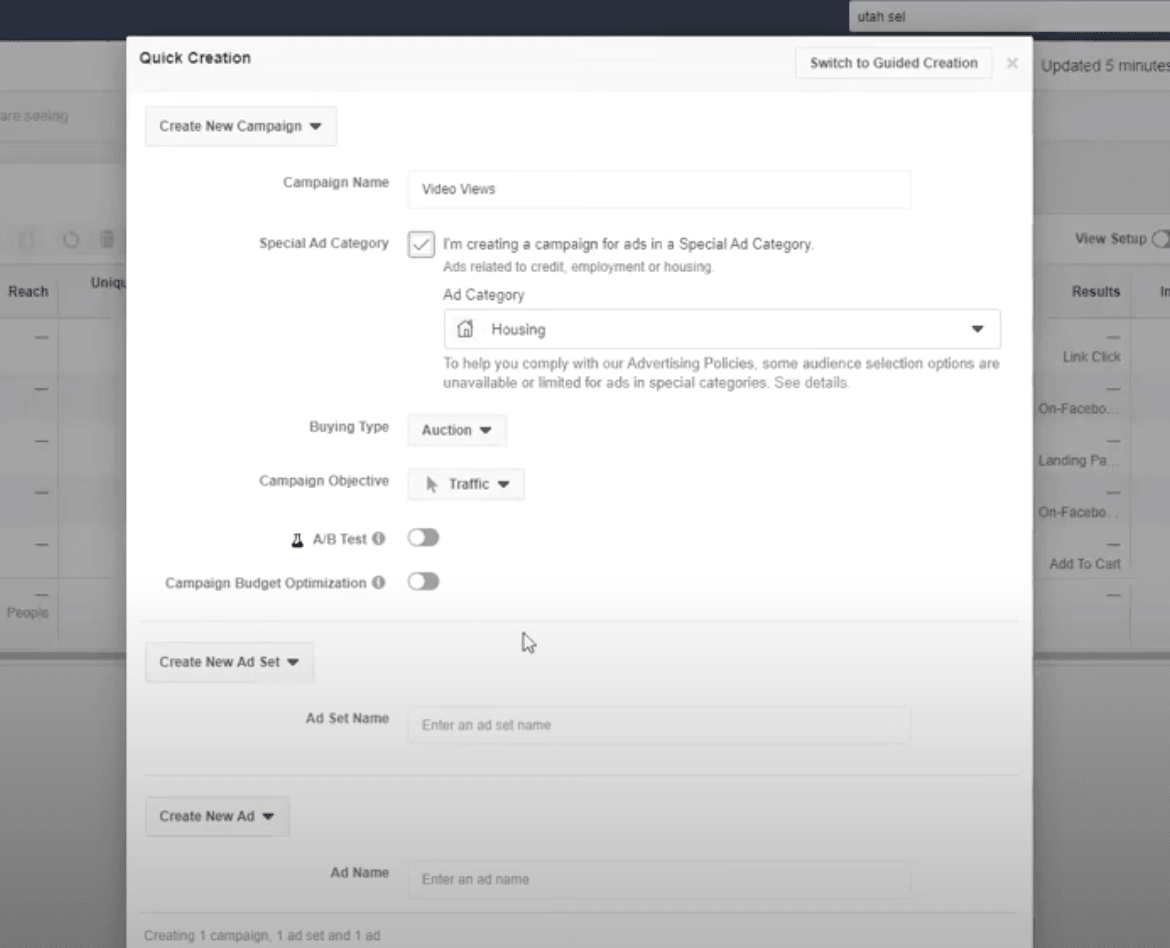
Start by typing in video views for the “Campaign Name” and you’ll have to make sure the “Special Ad Category” is selected for “Housing“.
Facebook has stopped allowing people who are running any ads that relate to real estate to be outside of this category. So it’s best that you go ahead and do this to avoid any issues.
If you’re going to build multiple ads, or ad sets inside this targeting multiple audiences, I would suggest using your campaign budget optimization.
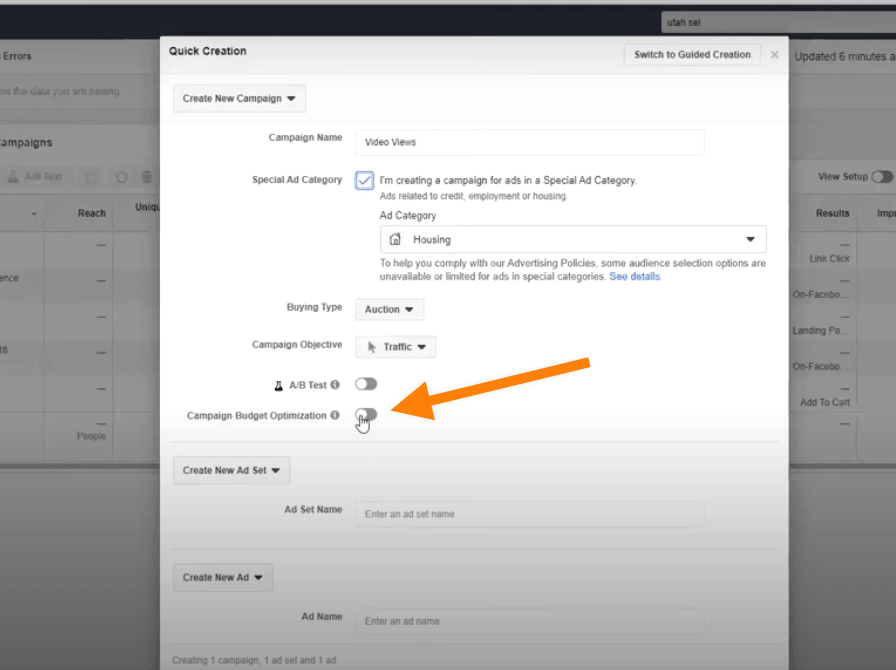
Basically what this does is it allows Facebook to help you find the best budget to spend on each ad set. It also allocates the most towards the one that’s performing best. But for right now we’re just going to build one ad set, and one ad, to get us going.
For this example, I’m going to type in “Video Views Example” for the “Ad Set Name“.
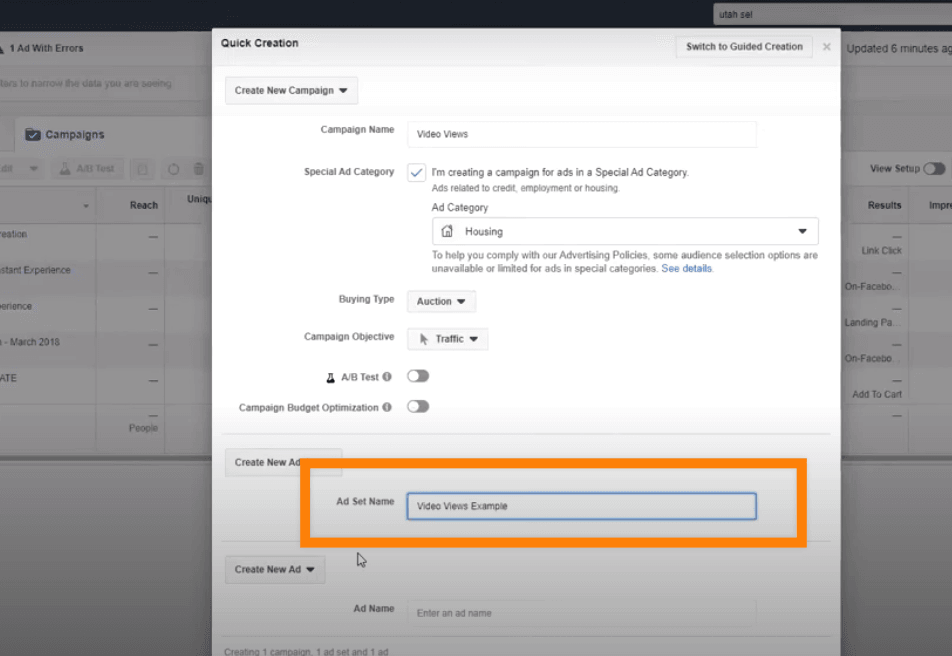
Then, for this example, we’ll name our ad Ad1.
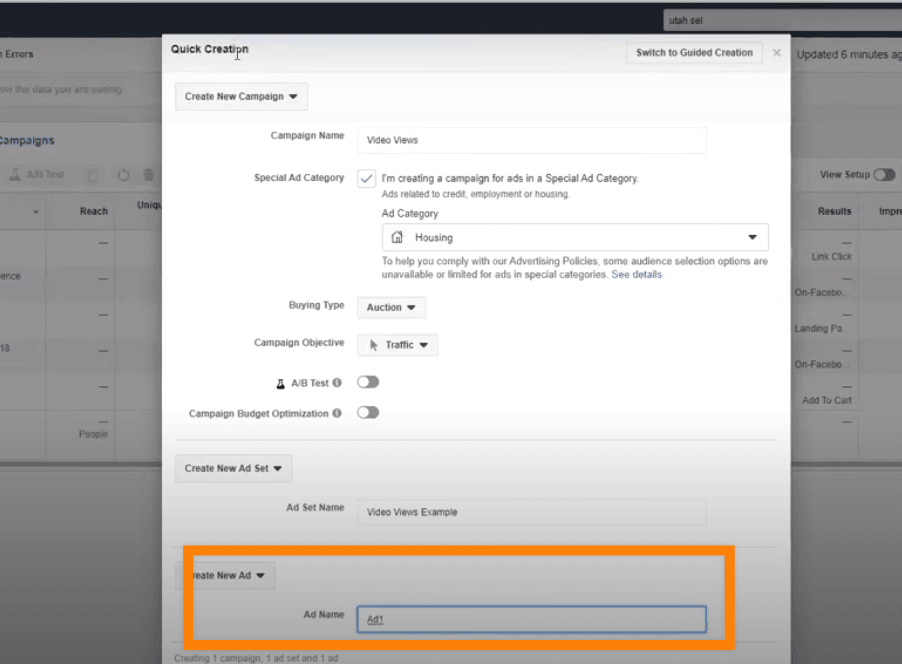
We’re using the quick creation. I use the most because it’s a little bit faster, but you can also go to the guided creation. If you’re in the guided creation, there’ll be an option to switch to the quick creation.
To finalize this part, click “Save Draft“.
Now, go ahead and change the traffic over to a video views campaign and click continue.
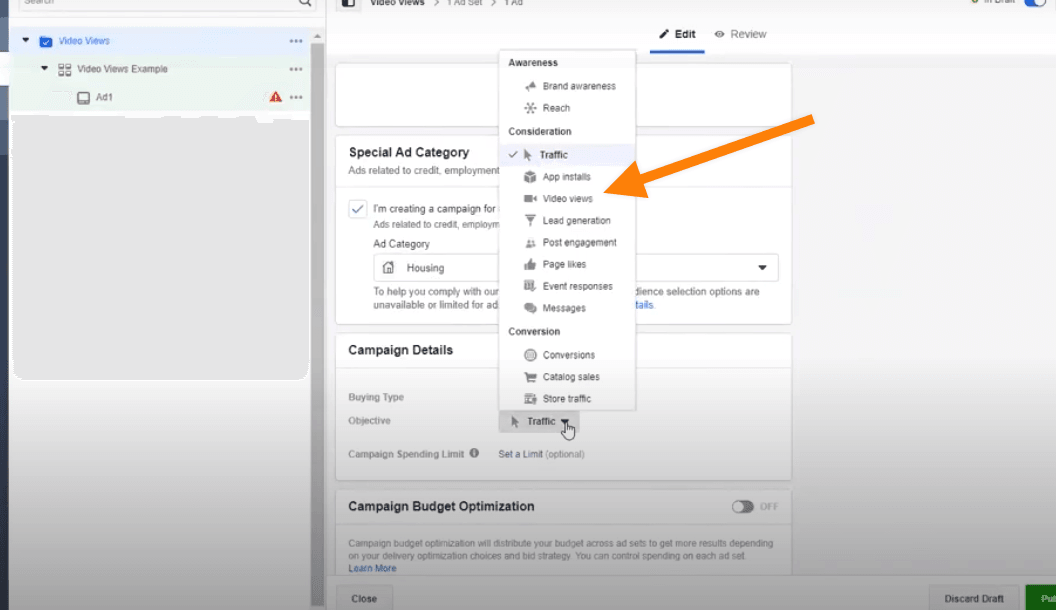
We’re going for video views and the reason why this is that you can opt-in for an option to only pay when someone watches a video of 10 to 15 seconds.
Generally, Facebook charges you per impression. So you would just have a standard amount that you get charged the more people that you’re in front of. Using this method you can actually show ads to an audience that is interested because they’re watching for a longer extended period of time.
Next, we want to go into the ad set level, where we’re going to be able to make these changes.
You can use a budget as low as $2 to $3 a day and really see a lot of traffic. We’re talking 3,000 to 4,000 people watching at least 15 seconds of your video a month, easily off of $2 a day.
For this example, we’re going to put it at $5 to be a little bit more aggressive on this one and have it starting today.
Now, let’s select an audience. If you have never created an audience before, what you’re going to do is select your Ads Manager and click “Audiences“. You’ll be taken to a page that is going to be full of the audiences that you can create.
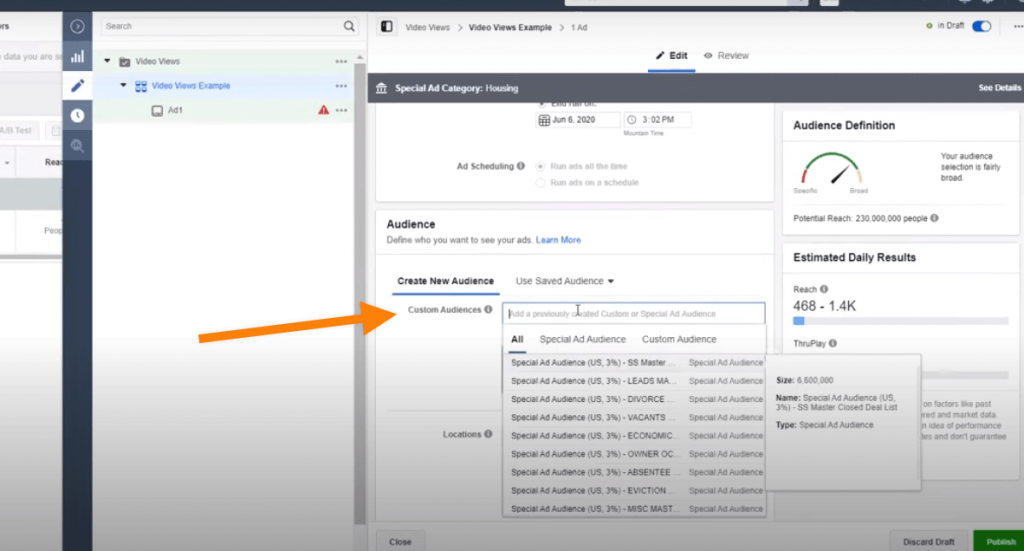
We’re going to show you how to upload a list today. And we’re going to create a special look-alike off of that list.
To save a little time, I’ve already created some special look-alike audiences. If you’ve done Facebook advertising before, but you weren’t doing special look-alike audiences, you will have to recreate your look-alikes.
But first, we’re going to show you how to upload a list. I use this to prepare for cold calling or direct mail lists that are going out because the video views campaign has a high amount of reach.
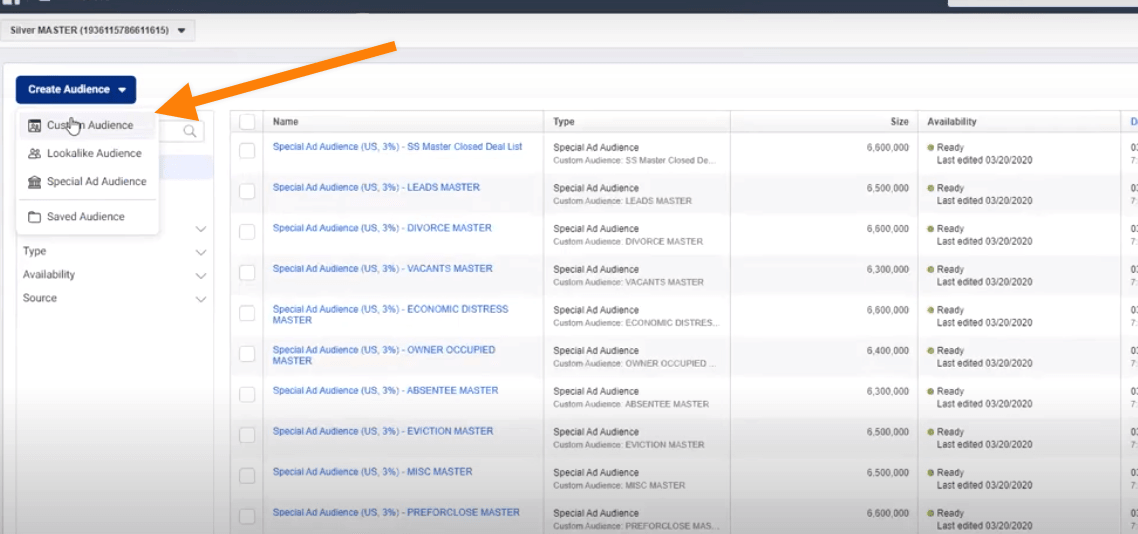
You can get in front of a lot of these people before you hop on the phone or send them a mailer, or even after, and get them to understand you more and get a little bit of that celebrity effect going.
Overall, building yourself into an authority in your space by showing people your brand and your identity and what you do, before they have an interaction with you. It helps to prepare and educate them.
Go into the custom audience, press “Customer List“, and next. Choose no customer value and go ahead and upload your list.
Next, select the columns to be uploaded.
For Facebook you need to have a minimum of:
- First name
- Last name
- City
- State
- Zip code
But I would definitely suggest if you have a phone number and email addresses to upload because you’ll have a higher match rate.
How to Create a Look-alike Audience from Your List
Once the list is uploaded select that custom list. Now, to create a look-alike audience off this list, you would select create new, and you go to special ad audience.
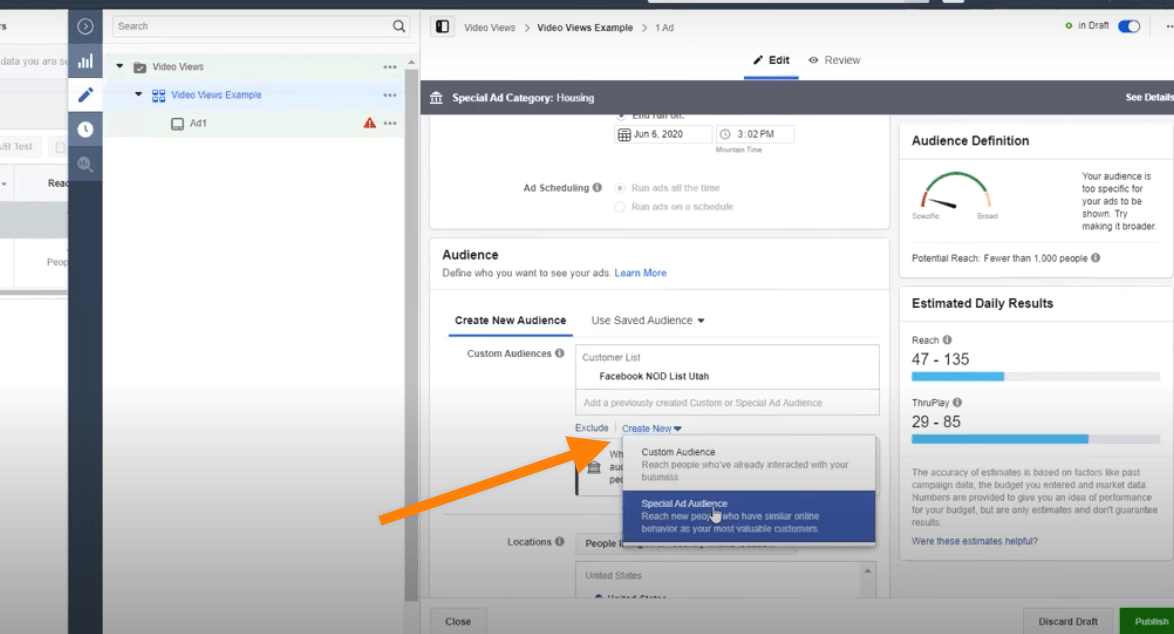
The reason why you would do this is that you don’t have a large number of names on that list, or you’re looking for more people who are similar to those people on the list. What Facebook will do will analyze those people and what their interests are that are on the list, and find everyone who’s similar in your area.
So you can go ahead and select your list. For my example, I’ll use Facebook NOD. Type in the United States.
Then I suggest using either 1% or 3% look-alike. The 1% is going to be a little bit more narrow. But after talking to many Facebook reps, 3% has been performing really well.
It won’t hurt you to begin with the 3% look-alike on a video views campaign. But, if you’d like to be more targeted, go with 1%. If you’re seeing a low audience size after doing this with a 1%, then simply adjust a new audience to 3%.
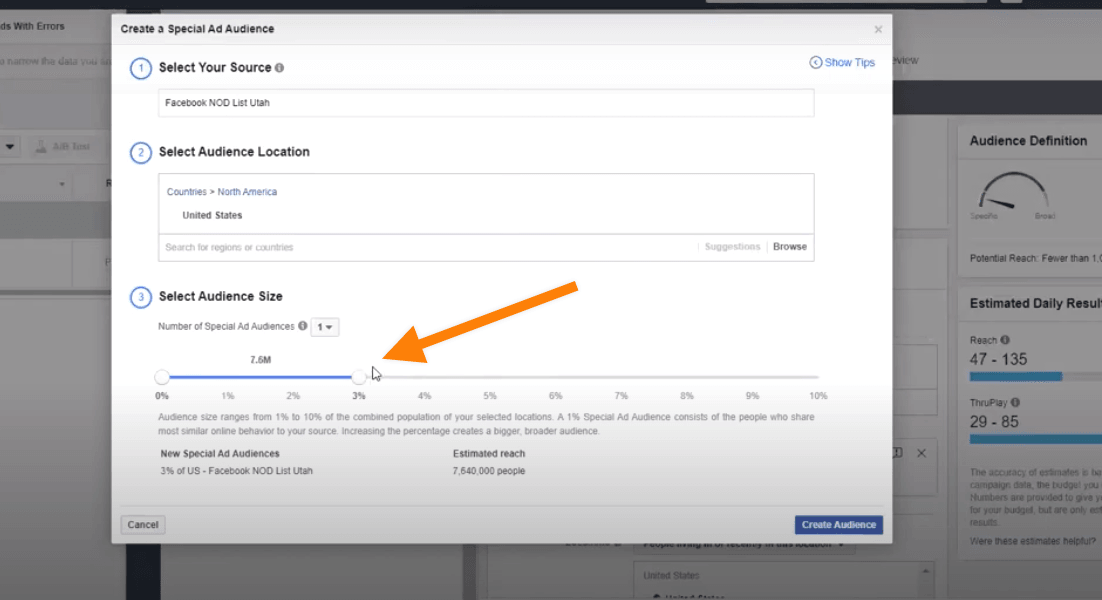
You can run these audiences together, but I would suggest creating a new campaign for any lists that you’ve uploaded and run them separately. Because this audience is going to have a lot more people than what is going to be on that list.
Facebook required a 15-mile radius. You can also drop pinpoints or look up county names and drop pinpoints around those.
Next select “Manual Placements“…
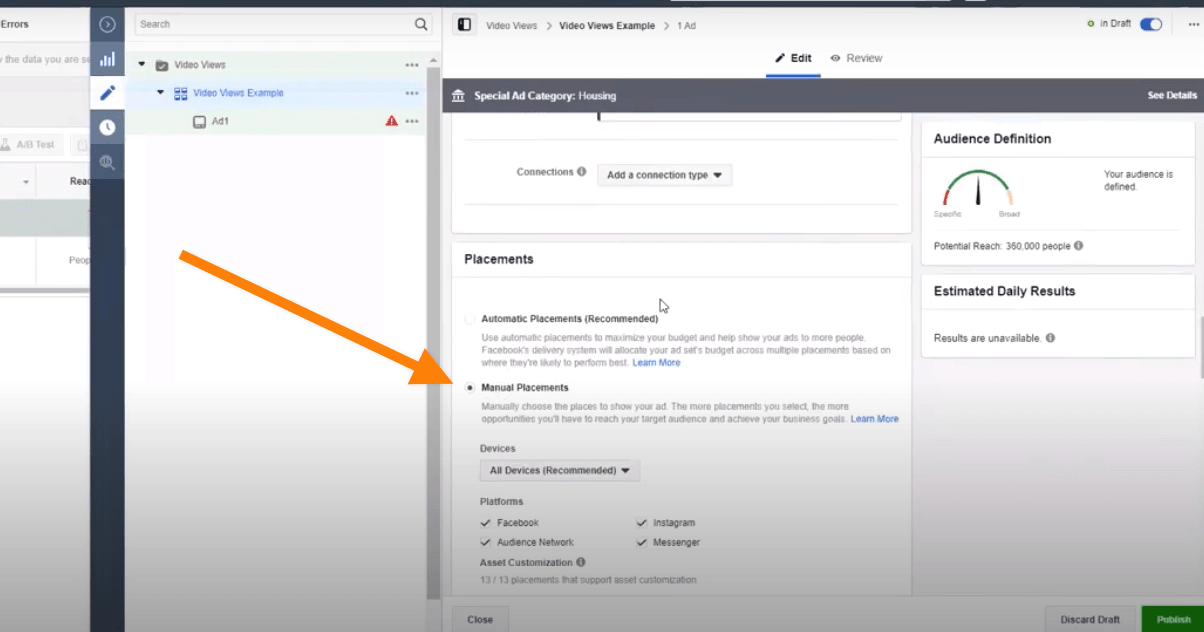
I don’t want to advertise on the audience network, which is basically a lot of apps and websites. That is good for retargeting, but what it’s not good for is building audiences because Facebook can’t track how many people actually watched the video over in the audience network.
Also, remove “Messenger“, because Facebook and Instagram are really what generate the most video views.
Depending on the length of your videos, consider removing Instagram as well. If you have content that’s more geared towards Facebook, so the ratios are different and the time length is over two minutes long, then you would want to unselect Instagram, or you can create a custom ad for just Instagram.
For our example, I’m just going to leave Facebook and Instagram on.
Now, select “ThruPlay“…
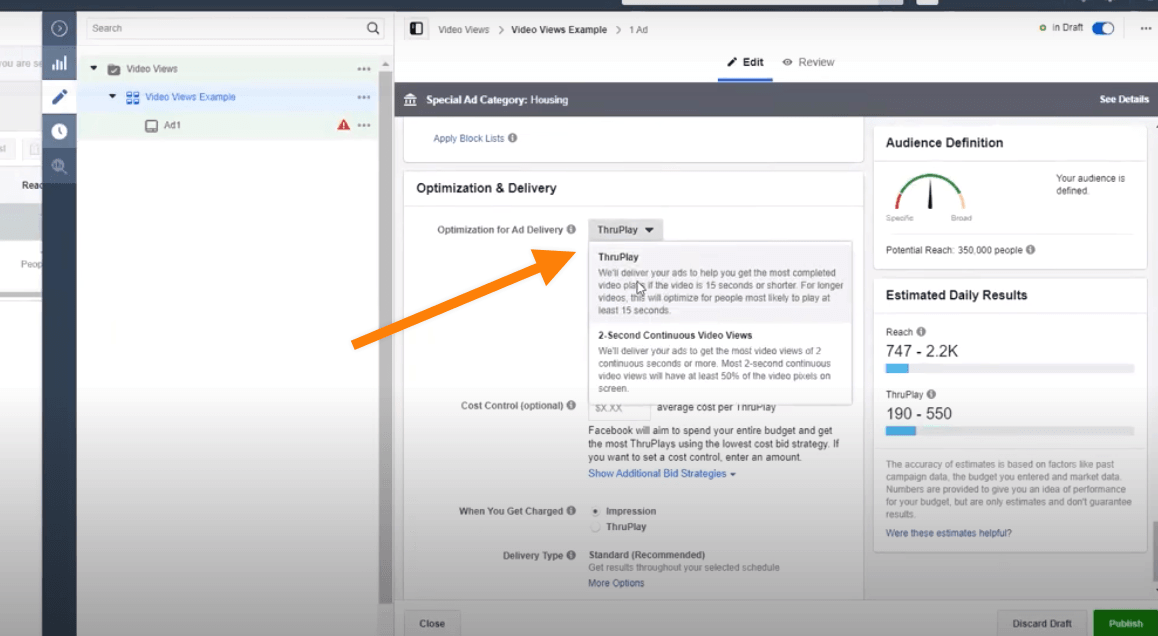
*Note* If it’s your first time running ads, Facebook will not let you select ThruPlay, but you can come back in two weeks and change this. ThruPlay means that you’re only charged when somebody watches at least 10 to 15 seconds for our video or completes it if your video is shorter.
Creating Your Facebook Video Ad
We’re going to add a video. You can either upload one or use one that you’ve had up in the past. For this example, I’m going to use an old customer testimonial video.
Once it’s uploaded, you can go and type in your copy. I would suggest going deeper into what you really provide for people to make the ad interesting for them.
For this ad, I’m going to use some copy to kind of fill the gaps. Such as…
“Sell your house for cash “As-Is” within seven days without paying for any repairs, fees, or commissions. We are a good fit for those behind on payments, taxes, have to sell quickly, or have a tenant they don’t want to deal with.“
“We buy homes with cash. To get your cash offer, click learn more, and fill out a small form on our website. We will reach out to you within 24 hours with a fair cash offer.“
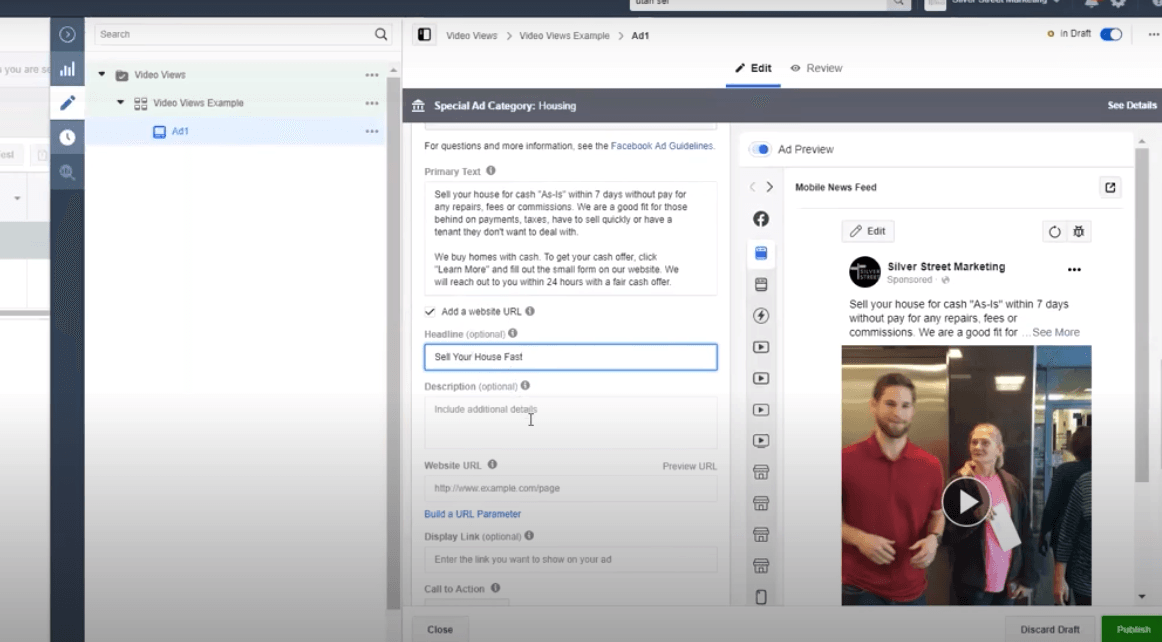
I also like to put a website URL, because this is going to increase the likelihood that someone’s going to go to your website. It also helps with the organic side as well.
For the headline, we’re going to use, “Sell Your House Fast“. Using the description area if optional. Or you can go extra long on your headline so it fills up both rows, either way, works.
Add your website to the “Website URL” section and I would suggest building a website URL parameter for better tracking. You can use a tool such as Google’s Campaign URL Builder or use Carrot’s custom campaign tracking link tool.
Next, add the display link. This isn’t required, but we like to make sure the display URL looks a little nicer.
Then we’re going to turn on the Facebook pixel. That should be connected to your website, and you’ll be ready to publish.
Now, you want to come back to this audience page.
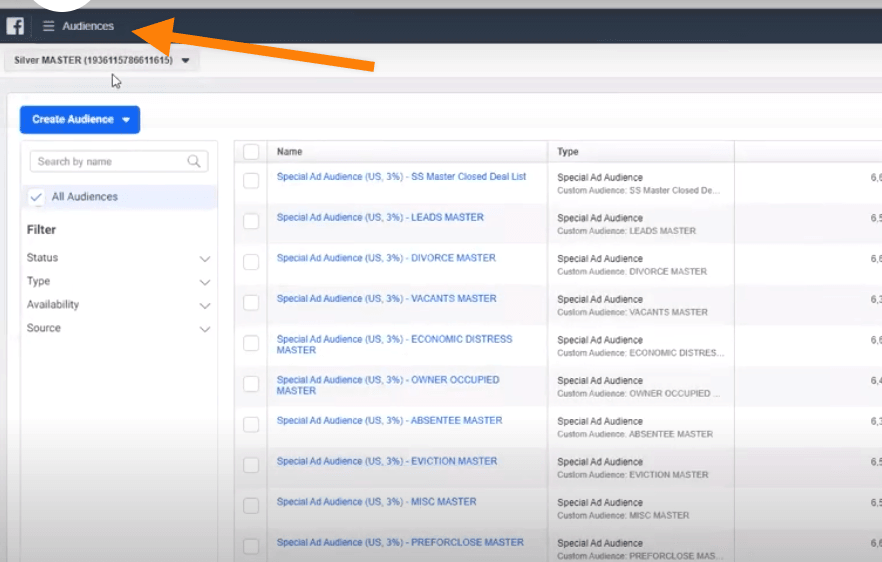
The reason is we want to collect the audiences that you’re building with this campaign.
Go into custom audience and go to video. Select video and you’ll want to select how much motivation or how long people engage with our content.
The one I’m going to select is a 50% video view. That means anyone who watched, for example, 30 seconds of a minute-long video, is pretty motivated. These are the ones that you want to retarget and track and keep ads in front of them to make sure to stay top of mind with them.
Go to our page…
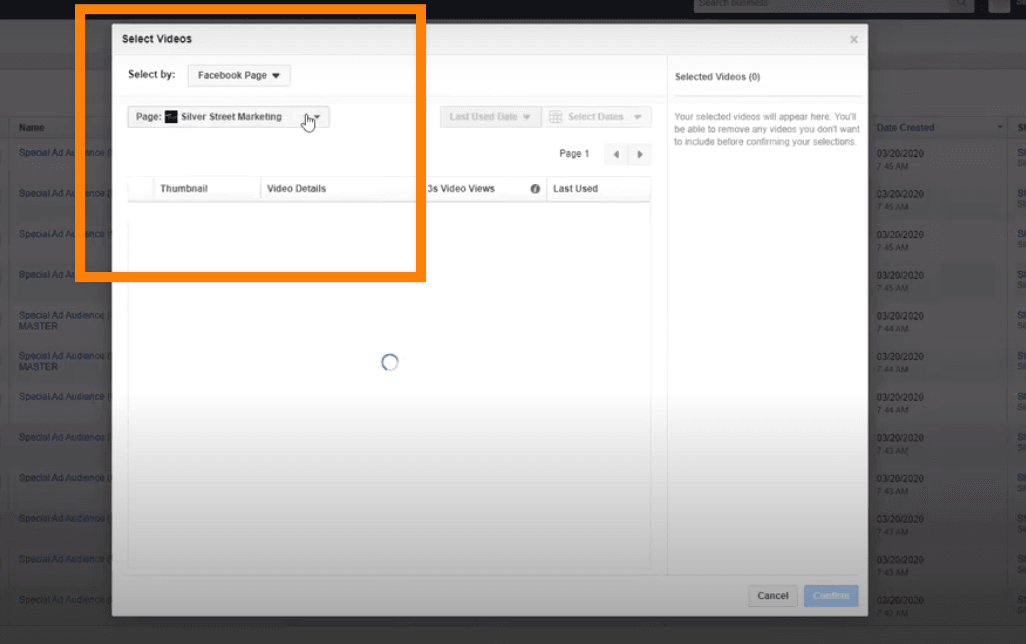
And you’ll find your video on your page, and you’ll just select it. And so we have this testimonial video we’ll select that one and we’ll just hit confirm.
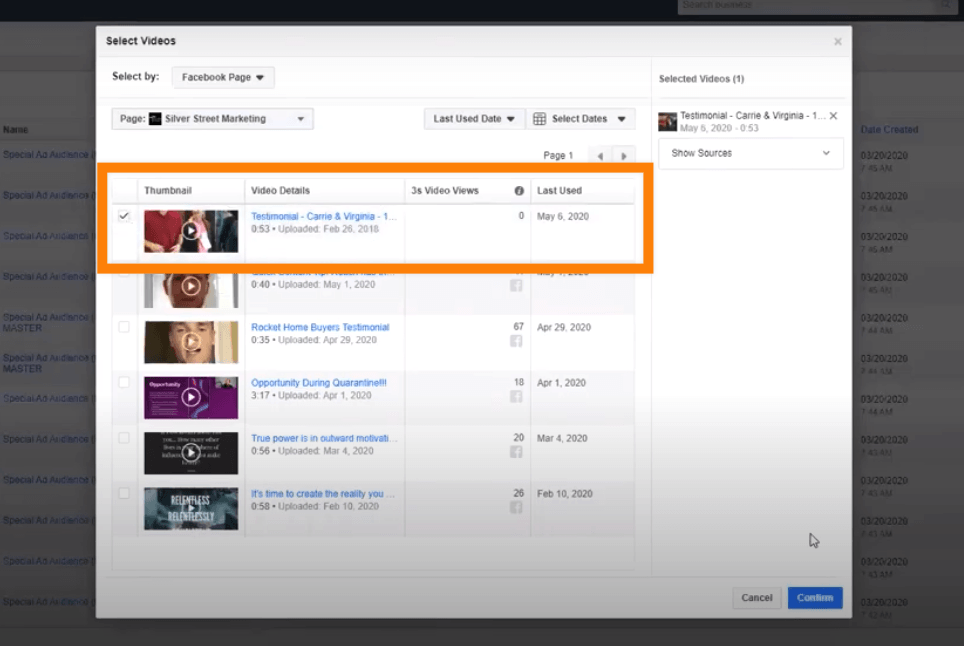
What that will do is make it capable of tracking and building a whole separate campaign, over using a conversions campaign, a traffic campaign, or a reach campaign.
Youll be able to drive people to your website, or just staying in front of people who seem most motivated, and retargeting them later.
All right. That is it for today’s training. If you have any questions, feel free to ask in the comments section and we’ll be able to help you out with that. Good luck!

Great stuff, really helpful , thank you. Val
Awesome!! Go implement and let us know how things go!
Thank you. I really needed this information.
Great tip on using Carrot’s campaign tracking link tool. I always glossed over that menu option. Brilliant!