We’ve already written about why Bing ads can be crazy profitable for real estate investors and agents. But how do you set up a Bing Ads account? Well here’s how…
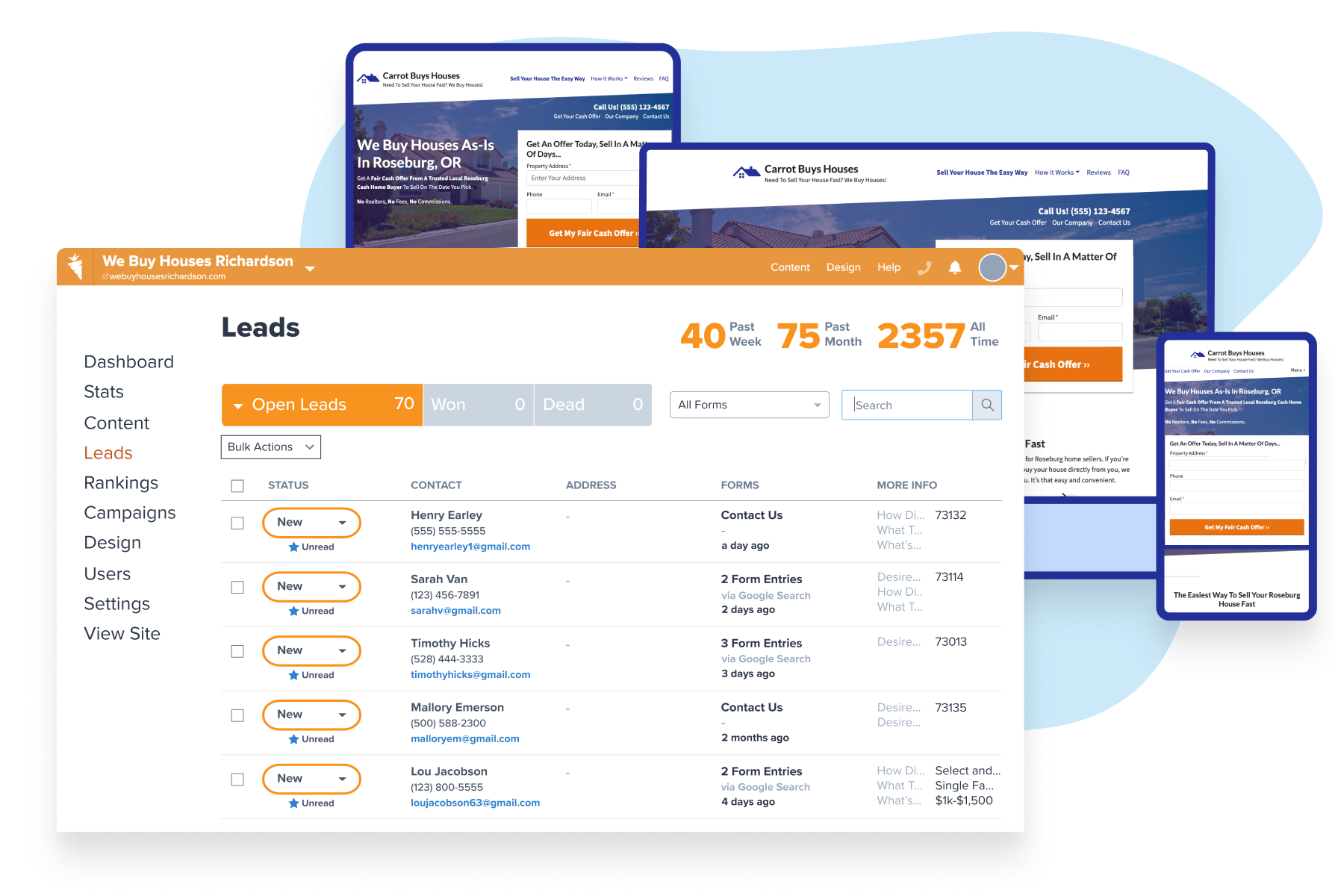
Demo Carrot: How many deals are you losing to your competitor’s website?
Take a Free DemoBut first, we need to clear something up. In early 2019, Bing Ads was rebranded as Microsoft Advertising. In this article, we’re going to reference Bing Ads.
Real estate investors can be very busy and sometimes don’t have the necessary time to research and create marketing campaigns, especially when it comes to pay-per-click advertising.
We understand the requirement to streamline some of this process. That’s why we created this simple step-by-step guide to creating your own Bing Ads account. It’s for short-on-time investors needing to expand their online marketing.
In a previous post, we covered why Bing Ads for real estate isn’t a waste of your time and should be considered as a viable advertising resource. But, just don’t take our word for it, check out this post from another highly regarded PPC company 25 Reasons to Use Bing Ads Now.
Create A Bing Ads For Real Estate Account In 15 Minutes

First, go to the Microsoft Advertising (Bing Ads) sign up page.
You’ll be given 2 options: Use an existing email address or create a new email address.
Option 1: Use An Existing Email Address To Create An Account
Go to the Bing Ads sign up page and enter an existing email address. Click Check availability to check if your email address is available to use.
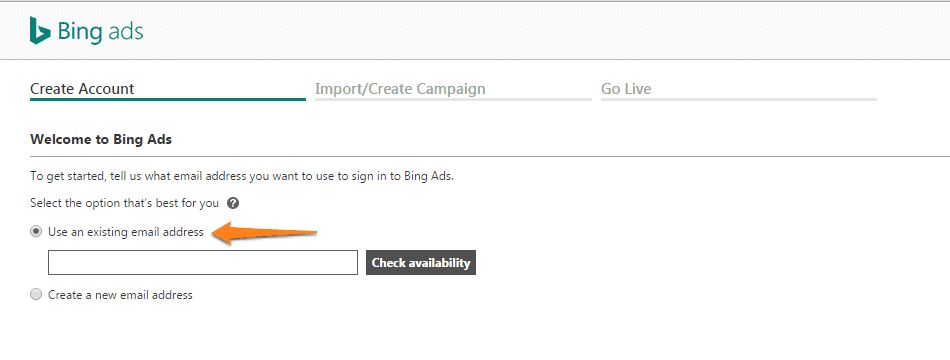
Image: Bing
If you have an email address you already use to sign in to Microsoft products (like Skype or Xbox LIVE), all you need to do is sign in and the transition will be complete. If you’ve never used this email to sign into a Microsoft product, you’ll be able to sign up for a new account.
- Click Next
- Sign into Bing Ads
- Enter Bing Ads account info
- Click Create Account.
After you’ve created your Bing Ads account, you can set up your campaign by importing from Google AdWords (see below) or by creating a new campaign. You can also skip this step and click Continue. Enter your billing and payment information and click Next. You can also skip this step and enter your billing and payment information later by clicking Skip.
Option 2: Create A New Email Address And Then Create An Account
Go to the Bing Ads sign up page
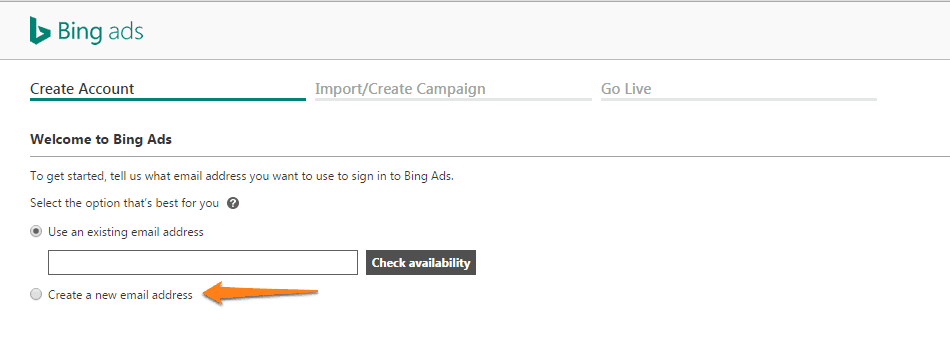
Image: Bing
Select Create a new email address and click Next.
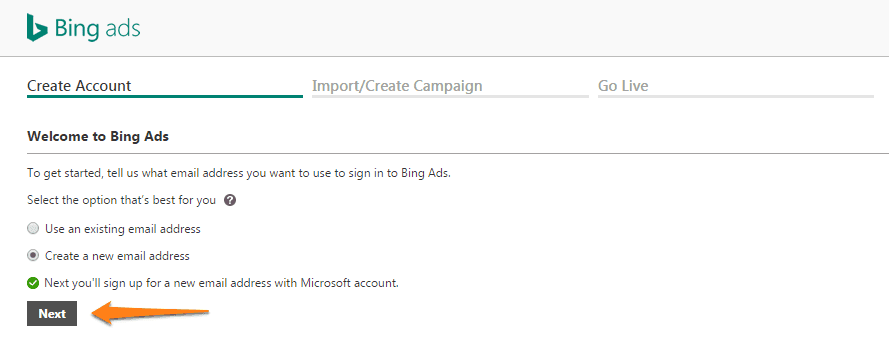
Image: Bing
A Microsoft account is an email address and password you use to sign in to Microsoft services or devices. If you use an email address and password to sign in to services like Skype, Xbox LIVE, or Outlook.com, you already have a Microsoft account.
- Enter information for the new account
- Click Create account
- You’ll be taken to the Bing Ads Create Account page directly after creating your new Microsoft account and will already be signed in with your new account
- Enter Bing Ads account info
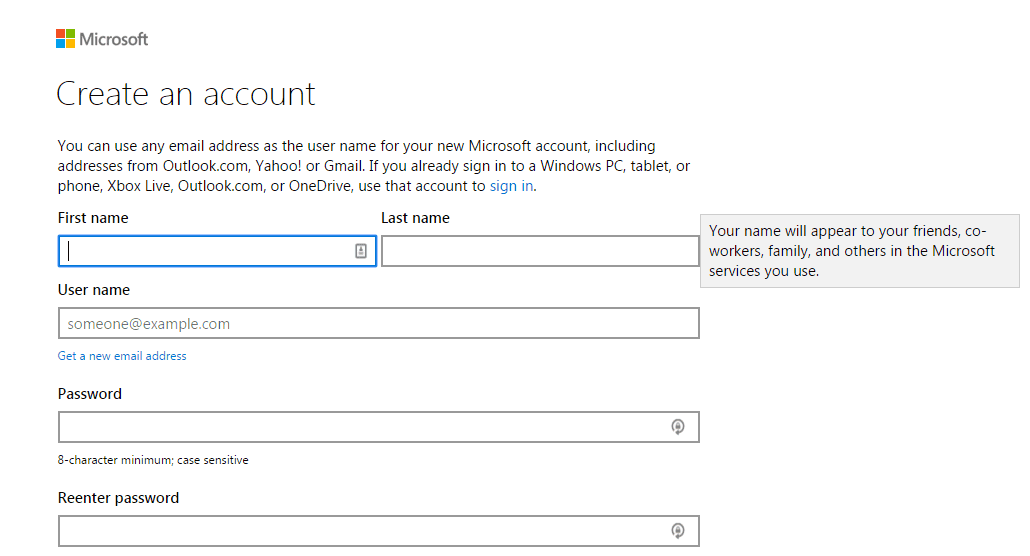
Image: Bing
- Click Create Account
- Check your email inbox to verify your email address
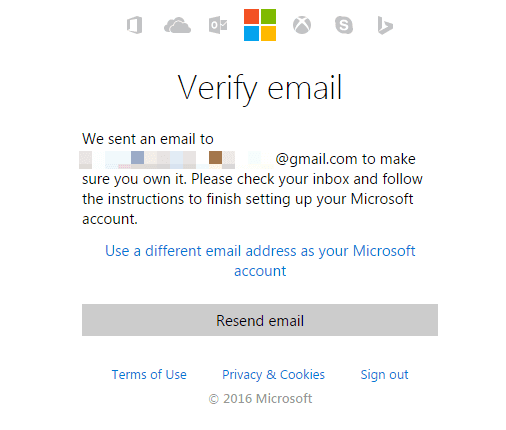
Image: Bing
After you verify your email you’ll be Ready to go!
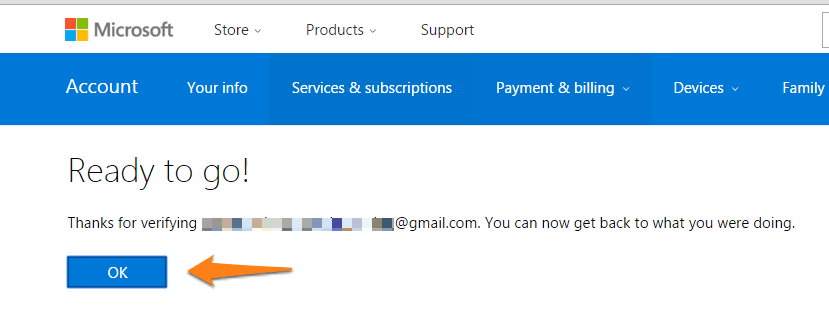
Image: Bing
You’ll be taken to the Bing Ads Create Account page directly after creating your new Microsoft account and will already be signed in with your new account.
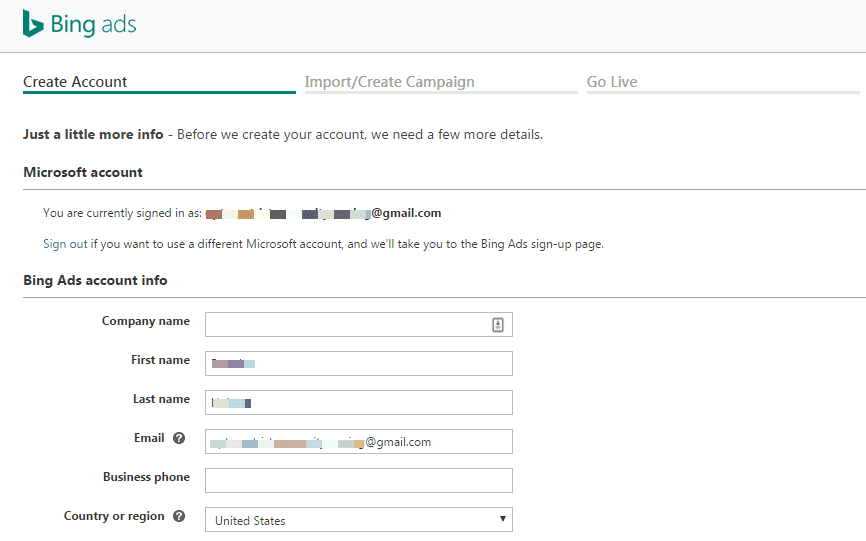
Image: Bing
After you’ve created your Bing Ads account, you can set up your campaign by importing from Google AdWords or by creating a new campaign. You can also Choose Option 3 to skip this step. Once you choose your desired option click Continue.
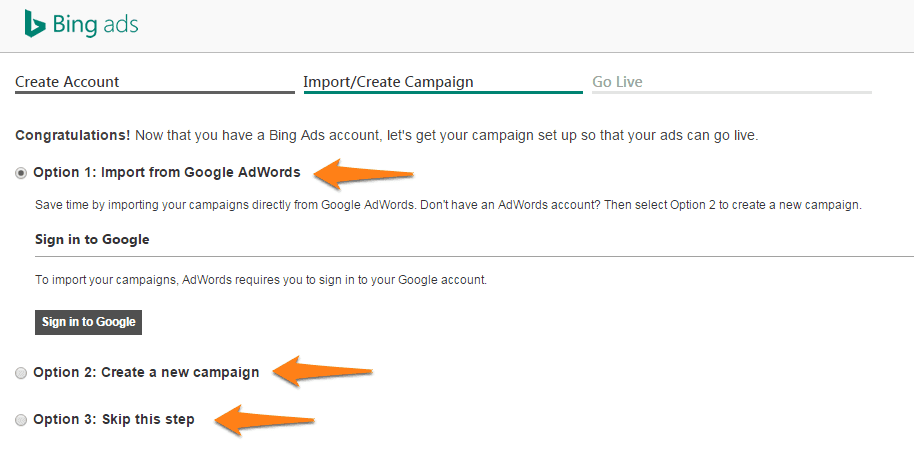
Image: Bing
Enter your billing and payment information and click Next. You can also skip this step and enter your billing and payment information later by clicking Skip.
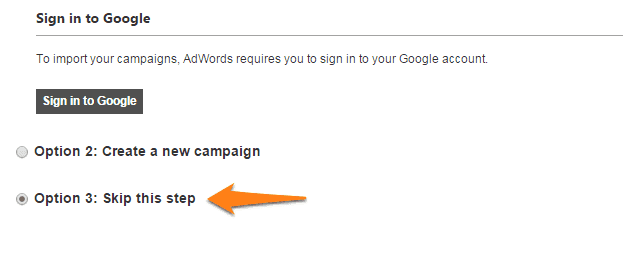
Image: Bing
You’ll be directed to billing.
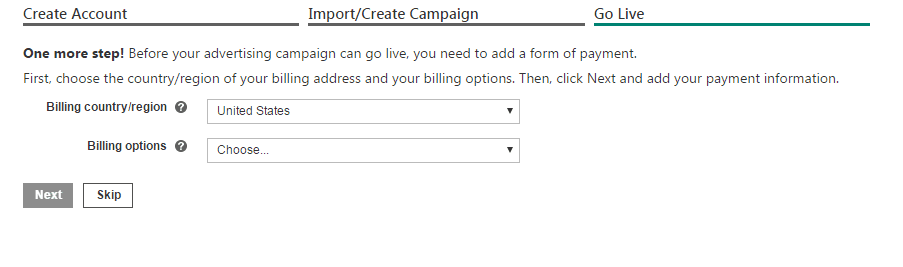
Image: Bing
Setting Up Your Billing Information
When you’re ready to go live with your Bing Ads campaigns, you’ll need to set up your billing information.
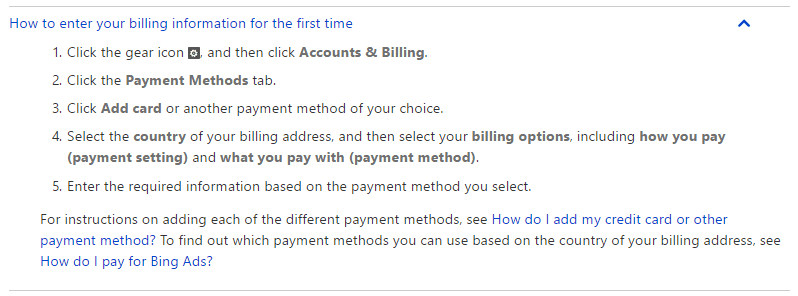
Image: Bing
Import Your Existing AdWords Account
In Bing Ads, click Import Campaigns, and then click Import from Google AdWords.
If you have imported from Google AdWords in the past 90 days, you will see a table that tells you the data and AdWords account that was imported along with:
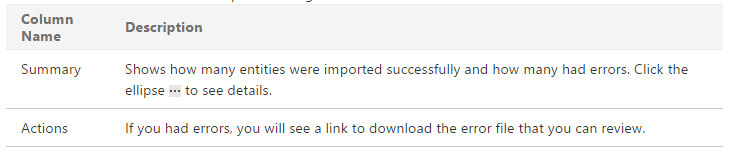
Image: Bing
- Click Sign into Google
- Enter your Google sign-in information, click Sign in and then Accept
- Select the Google campaigns you want to import, then click Continue
Under Choose Bing Ads account & import options, do the following:
- Choose the Bing Ads account you want to import to
- Choose the appropriate time zone
- Choose the appropriate options for “What to import”
- Choose the options you want for bids and budgets
- Click Import
All this PPC advertising stuff can seem complicated, but that’s what we’re here for. The initial setup of your first campaign is not nearly as important as the long-term optimization of your account. Hopefully, this piece will help you create your Bing Ads account with as little pain and suffering as possible.
The small amount of effort it requires to create a Bing Ads for real estate account is small in comparison to the long-term benefits that Bing Ads advertising can offer in addition to AdWords as part of a comprehensive, sustainable, and above all, profitable, online marketing strategy. So what are you waiting for? Create a Bing Ads account, and let’s get to work!
Create Your First Campaign
Have You Had Success With PPC Advertising?
Facebook, AdWords, Bing, Craigslist… Shoot those success stories through the comments box below. We’d love to hear!
Also… be sure to dive into our Carrot blog to get insights on attracting and converting more inbound leads for your real estate investing business.
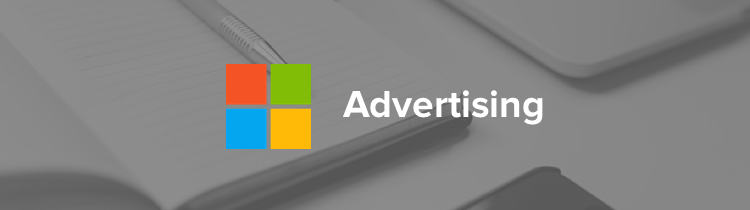

Hi there!
I was told that you are using Yoggy’s Money Vault E-Mail Scraper. Would you recommend it? Is it good for gathering leads?
I was given your site on an SEO forum.
Cheers mate. Look forward to hearing from you as I want to buy the software.